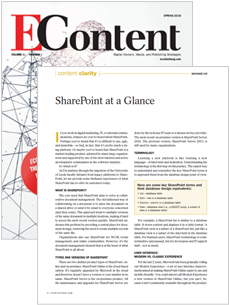 If you work in digital marketing, IT or internal communications, chances are you’ve heard about SharePoint. Perhaps you’ve heard that SharePoint is difficult to use, ugly and immobile – so bad in fact, that it’s pretty much a dying platform. Or maybe you’ve heard that SharePoint is a market leading product, adopted by many large organisations and supported by one of the most talented and active development communities in the software industry.
If you work in digital marketing, IT or internal communications, chances are you’ve heard about SharePoint. Perhaps you’ve heard that SharePoint is difficult to use, ugly and immobile – so bad in fact, that it’s pretty much a dying platform. Or maybe you’ve heard that SharePoint is a market leading product, adopted by many large organisations and supported by one of the most talented and active development communities in the software industry.
So which one is it?
As I’m midway through the migration of the University of Leeds faculty intranet from legacy platforms to SharePoint, let me share some first-hand experiences of what SharePoint has to offer its customers today.
What is SharePoint?
The core user need that SharePoint aims to solve is collaborative document management.
The old-fashioned way of collaborating on a document is to place the document on a shared drive, or to send it by email to everyone concerned (and then some). This approach leads to multiple versions of the same document in multiple locations and makes it hard to access the most recent version of the document quickly. SharePoint addresses this problem by providing one central place for document storage, and removes the need to create multiple records of the same file.
Organisations also use SharePoint for web content management, forms management and online communities, however it’s the document management element that is at the heart of what SharePoint is all about.
Types and Versions of SharePoint
There are two distinct product types of SharePoint: online and on-premises. SharePoint Online is the cloud-based option. It’s regularly upgraded by Microsoft in the cloud and therefore doesn’t have a version or year number in its name. SharePoint Server is the on-premises product. All the maintenance and upgrades for SharePoint Server is done by the in-house IT team or a chosen service provider. The most recent on-premises version is SharePoint Server 2016. Previous version, SharePoint Server 2013 is still used in many organisations.
Terminology
Key SharePoint terms, and their database design equivalents:
- List – database table
- Item – row in a database table
- Column – column in a database table
- View – database view (i.e. a SELECT query, a subset of data in a database table)
Learning a new platform is like learning a new language, it takes time and dedication. Understanding the terminology is the first step on this journey. The easiest way to understand and remember the key SharePoint terms is to approach them from the database design point of view.
For example, a SharePoint list is similar to a database table. It stores content and displays it in a table format. A SharePoint view is a subset of a SharePoint list, just like a database view is a subset of the data held in the database table.
For business users SharePoint terminology is counterintuitive and unusual, but for developers and IT support staff – not as much.
User Interface: Modern vs Classic Experience
For the last two years Microsoft has been gradually rolling out Modern Experience – a set of user interface improvements aimed at making SharePoint Online easier to use and mobile-friendly. You could almost call the Modern Experience a new version of SharePoint Online, except you can’t, because it isn’t consistently available throughout the product. Some pages and functionality are supported by the Modern Experience and others are not. Even switching between Modern and Classic Experience is not straightforward, there simply isn’t a select box allowing you to switch between the two. It’s done differently in different areas, making it a disjointed and frustrating experience.
Modern experience isn’t available at all in SharePoint Server 2016, the on-premises product.
Look and feel
Out of the box, branding options in SharePoint are limited to uploading a company logo and changing the color scheme according to a pre-defined look. Applying your own branding, using your own HTML, CSS, JavaScript and images, in a way that wouldn’t be destroyed by the next upgrade, requires significant expertise and effort.
Mobile
There are three ways in which Microsoft addresses mobile aspect in SharePoint.
- Mobile Browser View site feature is turned on by default and renders SharePoint site on a mobile device in a very simplified way, displaying subsites, SharePoint apps and document libraries, but not any other features or navigation aids. A typical SharePoint sites is not usable via this interface.
- Modern Experience is largely responsive, however as noted earlier, it isn’t rolled out across the whole of the SharePoint Online, and is not available in SharePoint Server at all.
- SharePoint Mobile app was released in 2016, and is currently a mix of native app screens and embedded browser site pages. It doesn’t yet provide the features that users expect but it’s certainly an important step in the right direction.
From user point of view, out-of-the-box SharePoint cannot be described as mobile-friendly. Truly mobile-friendly SharePoint sites require responsive custom templates and like any other customisation, imply additional development and maintenance costs.
Workflow, Forms, Tasks, Online Communities
There’s much more to SharePoint than just document management capabilities. Features such as forms, surveys, project tasks, workflow, forums and blogs all work reasonably well. They’re not cutting-edge, best-of-breed solutions in comparison to other niche software products focusing on each of these needs in isolation, but they can be attractive as “good enough” solutions that are part of a stable, widely supported platform.
Community
Gaps in SharePoint documentation, training, customisation needs and support services are met by a large, active SharePoint community. There’s no shortage of information on any aspect of SharePoint. Even quirks and bugs are documented well. SharePoint talent is readily available, but due to the complexity of the product it doesn’t come cheap.
Conclusion
SharePoint is a complex collection of collaboration software. It is best suited for projects with a prominent document management requirement, but can also be used for knowledge management, web content management, forms management and online communities. The way SharePoint works isn’t immediately intuitive but both best practices and quirks are well documented. Training and professional networking opportunities are widely available. Out-of-the-box SharePoint isn’t mobile-friendly at this time, although steps are taken in the right direction to address this. For many projects SharePoint requires customisations and additional products from third-parties, and this needs to be factored into the cost of the SharePoint project.
